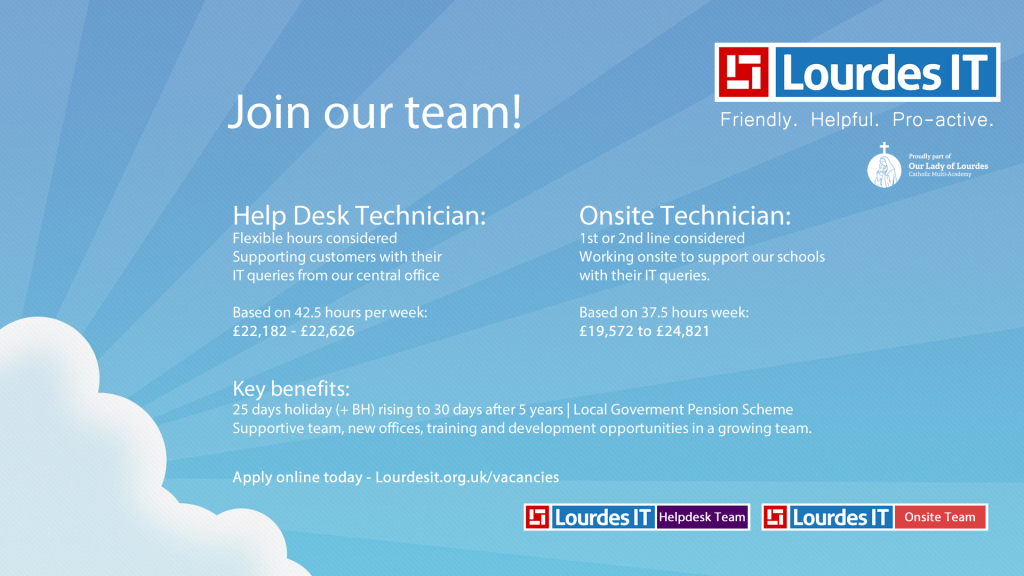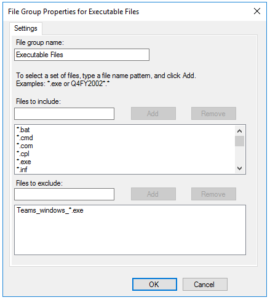Spent a couple of hours troubleshooting an interesting EE Smart 4G Hub with strange intermittent routing issues.
Some sites would work fine and the end user could connect into our IPv4 Citrix ADC fine but our IPv4 Cisco AnyConnect VPN failed each time with the hub’s DNS refusing to return the IPv4 address and so was attempting to route via IPv6 to nowhere.
Resolution was to switch off the very broken dual stack and add an additional profile set to IPv4 only and select that as the default.
Instructions on how to do this:
- Log in to admin panel 192.168.1.1 (password is on bottom of router, if you don’t know it you will need to factory reset)
- If it’s the first time logging in password change is enforced
- Setup -> Profile Management
- Create a new profile with all settings the same as the initial default profile apart from IP type, change to IPv4 instead of IPv4v6
- Save and set as default
Instantly started working better and VPN connected through fine.